Laptops For Seniors For Dummies
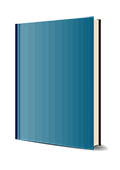
6. Auflage Dezember 2022
432 Seiten, Softcover
Wiley & Sons Ltd
The basics you need to get more comfortable with laptops, without any of the fluff
Laptops For Seniors For Dummies is just for you. We help readers in the 55+ club get the most out of their laptops. You'll discover how to choose the best laptop for your needs and how to use Microsoft Windows, to share photos, surf the web, use e-mail, and much more. With large text, clear graphics, and easy-to-follow instructions, this For Seniors For Dummies guide will get you up to speed on your new device in no time. Even if you're upgrading from a typewriter, we can help you choose the right laptop to buy, understand your operating system, use files and folders, download and install software, and stay safe online. It's all the stuff you need to know to make your laptop work for you.
* Choose and purchase the right laptop for your needs
* Navigate your Windows 10 or 11 operating system with confidence and discover useful programs
* Connect to Wi-Fi, go online, send e-mails, and get started with social media
* Protect and secure your laptop and your personal data
Whether you're purchasing your first laptop or upgrading from older technology, this Dummies guide will take you step by step through everything you need to know to get laptop savvy.
About This Book 1
Foolish Assumptions 2
Icons Used in This Book 2
Beyond the Book 3
Where to Go from Here 3
Part 1: Get Going! 5
Chapter 1: Buying a Laptop 7
What Is a Laptop? 8
What Can You Can Do with a Laptop? 10
Get Up to Speed on Laptop Hardware 13
Input Devices: Putting Stuff In 16
Output Devices: Getting Stuff Out 18
What Is Software? 18
What Ports Should a Laptop Have? 21
Choose a Display Type 22
Evaluate Your Storage Options 24
Consider How You Will Get Online 26
Where to Shop for Your New Laptop 27
Chapter 2: Setting Up Your Laptop 31
Out of the Box: Set Up Your New Laptop 32
Set Up Windows 36
Take a First Look at Windows 38
Use a Mouse, Trackball, or Touchscreen 40
Get Familiar with the Start Menu 43
Sign Out and In 46
Switch Accounts 48
Lock Windows While You're Away 49
Restart Windows 50
Place the Laptop in Sleep Mode 51
Shut Down Your Laptop 51
Create Additional User Accounts 52
Change an Account's Type 55
Manage Family Settings 57
Chapter 3: Buying and Setting Up a Printer 59
Do You Need a Printer? 60
Choose the Right Printer 60
Unpack and Install a New Printer 62
Set Up a Printer to Work with Windows 62
Set a Default Printer 65
Set Printer Preferences 67
Manage a Print Queue 70
Remove a Printer 71
Part 2: Getting Things Done with Software 73
Chapter 4: Working with Apps in Windows 75
Learn the Names of Things 76
Start an App 79
Exit an App 82
Find Your Way Around in a Desktop App 84
Find Your Way Around in a Microsoft Store App 88
Work with a Window 89
Switch Among Running Apps 92
Move and Copy Data Between Apps 95
Install New Apps 99
Remove Apps 102
Chapter 5: Six Great Apps That Come with Windows 105
Do the Math with the Calculator App 106
Write Brilliant Documents with WordPad 108
Jot Quick Notes with Notepad 112
Set Alarms and Timers 114
Keep Up on the Weather 117
Saving Time with Cortana 119
Explore Other Windows Apps 122
Chapter 6: Managing Your Personal Files 125
Understand How Windows Organizes Data 126
Explore the File Explorer Interface 130
Move Between Different Locations 132
Locate Files and Folders 135
View File Listings in Different Ways 138
Select Multiple Items at Once 140
Move or Copy an Item 141
Delete or Restore an Item 143
Rename an Item 144
Create a Shortcut to an Item 145
Create a Compressed File 146
Customize the Quick Access List 147
Back Up Files to an External Drive 149
Chapter 7: Managing Power 151
Change How Quickly Power-Saving Features Kick In 152
Change the Display Brightness 154
Adjust the Battery Saver 156
Choose a Power Plan 158
Create a Customized Power Plan 159
Define Power Button Functions 160
Chapter 8: Making Windows Your Own 163
Customize the Windows 11 Start Menu 164
Customize the Windows 11 Taskbar 166
Customize the Windows 10 Start Menu 167
Customize the Windows 10 Taskbar 170
Customize the Screen Resolution and Scale 171
Apply a Desktop Theme 173
Change Desktop Background Image 173
Change the Accent Color 175
Manage Desktop Icons 177
Add Widgets to the Desktop 178
Make Windows More Accessible 179
Part 3: Going Online 185
Chapter 9: Getting Connected to the Internet 187
What Is the Internet? 188
Explore Different Types of Internet Connections 190
Identify the Hardware Required 194
Set Up a Wi-Fi Internet Connection 197
Assess Your Software Situation 199
Chapter 10: Browsing the Web 201
Meet the Edge Browser 202
Search the Web 206
Find Content on a Web Page 209
Pin a Tab 210
Create and Manage a Favorites List 210
Use Favorites 213
View Your Browsing History 214
Print a Web Page 215
Customize the New Tab Page and the Home Page 217
Adjust Microsoft Edge Settings 219
Chapter 11: Staying Safe While Online 221
Understand Technology Risks on the Internet 222
Download Files Safely 224
Use InPrivate Browsing 226
Use SmartScreen Filter and Block Unwanted Apps 227
Change Edge Privacy Settings 229
Understand Information Exposure 231
Keep Your Information Private 233
Spot Phishing Scams and Other Email Fraud 235
Create Strong Passwords 237
Chapter 12: Keeping in Touch with Mail 241
Sign Up for an Email Account 242
Set Up Accounts in the Mail App 244
Get to Know the Mail Interface 246
Receive Messages 247
Reply to or Forward a Message 249
Create and Send Email 251
Manage Addresses 253
Send an Attachment 255
Change Mail Account Settings 256
Chapter 13: Working in the Cloud 259
Understand Cloud-Based Applications 260
Use Microsoft Office on the Web 262
Access Your OneDrive Storage 263
Add Files to OneDrive 265
Share a Folder or File Using OneDrive 267
Create a New OneDrive Folder 269
Use the Personal Vault 270
Adjust OneDrive Settings 271
Configure Online Synchronization 272
Chapter 14: Connecting with People Online 275
Use Discussion Boards and Blogs 276
Participate in a Chat 278
Understand Instant Messages 280
Explore Microsoft Teams 281
Explore Skype 284
Use a Webcam 286
Get an Overview of Collaborative and Social Networking Sites 288
Sign Up for a Social Networking Service 289
Understand How Online Dating Works 291
Part 4: Having Fun 295
Chapter 15: Let's Play a Game! 297
Learn the Types of Game Delivery 297
Explore the Various Gaming Genres 299
Understand How Game-Makers Get Paid 305
A Few of My Favorites 307
Chapter 16: Creating and Viewing Digital Photos and Videos 313
Capture Pictures and Video with the Camera App 314
Make Audio Recordings with Voice Recorder 319
Make Audio Recordings with Sound Recorder 322
Find and Play Videos Using the Movies & TV App 324
Transfer Photos and Videos from a Camera or Phone 328
View and Edit Photos in the Photos App 329
Create a Video with the Video Editor 331
Chapter 17: Listening to Music on Your Laptop 335
Prepare to Listen to Digital Music 336
Get to Know Windows Media Player 339
Access Your Stored Music 342
Play Music 344
Create a Playlist 346
Rip a Music CD 349
Burn a Music CD 352
Acquire New Music 353
Part 5: Windows Toolkit 355
Chapter 18: Working with Networks 357
Plan and Set Up a Home Network 358
Enable Wireless Router Security 360
Set Up File Sharing on Your PC 362
Choose What Folders to Share 364
Share a Local Printer 367
Connect Bluetooth Devices to Your PC 370
Use Your Cell Phone as a Hotspot 371
Chapter 19: Protecting and Securing Your Laptop 373
Physically Secure Your Laptop 374
Choose Security Software 376
Update Windows 378
Check Windows Security Settings 381
Change Your Microsoft Account Password 383
Change How You Sign into Windows 385
Chapter 20: Troubleshooting and Maintaining Your Laptop 387
Troubleshoot Startup Problems 388
Troubleshoot Hardware Problems 388
Shut Down an Unresponsive Application 389
Troubleshoot Application Problems 392
Repair or Remove an App 393
Set an App to Run in Compatibility Mode 395
Restore Your System Files 396
Use Windows Troubleshooter Utilities 399
Reset Your PC: The Last Resort 401
Free Up Disk Space 403
Index 407


